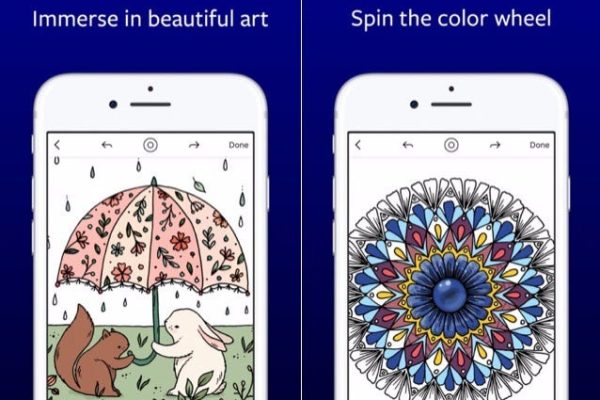Are you frustrated with your laptop’s battery life? Does it seem like no matter how long you leave it plugged in, it just won’t charge to 100%? You’re not alone! Many laptop users have experienced the same issue, where their device only charges to a certain percentage and then stops. But fear not, there’s a solution to this pesky problem. In this post, we’ll explore why your laptop might be charging only to 80%, and what you can do to fix it. So, buckle up, and let’s dive in!
Does it really happen that laptops don’t charge completely?
It’s not uncommon for laptop batteries to encounter issues with computers. As a result, certain laptops around the world are programmed to only charge up to 80%. But, let’s not focus on that right now. How often does this happen? Do manufacturers intentionally limit charging to 80%? It’s not a common occurrence. In fact, most laptops can charge well beyond 80%, which you can verify by examining a variety of them. Some may even stop charging between 95 and 100%. The following sections will delve into the reasons behind this. However, stopping at 80% is not as frequent. More often than not, this is a feature found in ASUS laptops. The battery charging is managed by a utility from ASUS, which includes the “Balanced” option that halts charging at 80% capacity. The benefits and drawbacks of this deliberate action are explained in the next sections. Though other manufacturers may have different percentages for halting charging, the fundamental concept is the same. So, it is indeed a thing.
Why Can the Laptop Charge Only to 80%? (5 Arguments)
The reasons why laptops stop charging at different percentages, including 80%, aren’t usually the same.
The planned and accidental interactions mentioned above might affect how a laptop battery charges.
In order for you to understand the many forces at work, I’ll walk you through all of the most typical instances.
After that, I’ll go into the advantages and disadvantages of purposefully restricting battery charges so you can see why ASUS (and other firms) do this.
1. Intentional Charging Caps
Although ASUS gave us a simple example, any manufacturer might impose restrictions on how laptop batteries are charged.
That’s because modern laptops come equipped with smart charging as standard.
Smart charging refers to the management of the charging procedure by a piece of software.
Therefore, the settings may be changed as needed anytime a smart charging controller is present.
ASUS is free to set the maximum fee at 80% or any other percentage, and any other manufacturers are free to follow their own judgment.
Regarding this, there are two things to comprehend.
First, smart charging is intentional, and I’m really combining all of the many drivers into a single concept.
In this instance, we might argue that the smart charging controller is configured in such a manner that it only allows your laptop to charge to 80%.
Second, extending the battery’s service life is the main driver for doing this.
Here is a brief summary of how and why this works; I will go into more detail later.
A battery is placed under greater stress when charged beyond 80% of its capacity than when charged simply to that point.
That sums it up.
2. Display errors
Another option entirely exists.
It’s possible that your battery is fully charged even if the display only shows 80%.
Again, things could simply not be operating as they should be in this instance, but sometimes, things like this are done on purpose.
In essence, there is a degree of uncertainty when estimating a battery’s charge.
Every battery varies somewhat, and over the course of its life, every battery’s real charge capacity will alter.
Your laptop’s battery charge indicator does not provide an entirely accurate reading due to these and other variables.
Actually, it’s more of a best estimate.
There are several ways to handle this, but one thing a manufacturer may do is focus on charge ranges.
It only cares about being precise to the closest 5% or 10%, not about informing you how fully charged the battery is.
Therefore, even though you may see 80%, the battery is really 85% or even 80% charged.
You often see this working the opposite way.
Even though some batteries are very nearly fully charged, they will never indicate that they are 100% full.
It may make a battery say 80% even when that is not really the case because of rounding rather than actual inaccuracy.
3. Battery Wear
While not quite intentional, this notion is also not exactly a mistake.
It kind of straddles the two concepts. Essentially, batteries deteriorate. They are tangible objects and all things that are physical break eventually. Batteries are also consumable, chemical devices. Because of the way they function, utilizing them reduces their lifetime.
It resembles a car’s brakes in certain ways. When you use the brakes to come to a halt, you are grinding the brake shoes to produce friction and slow the car. The material on the brake pads is physically scraped off by the friction. If you stop often enough, your brakes will become ineffective. It must happen. The same is the case with batteries A battery changes chemically each time it is used or charged. When enough of the battery undergoes that chemical transformation, the battery eventually stops working.
What is that’s relationship to 80%?
The battery’s capacity to keep a charge will decrease as it ages if the display isn’t recalibrated.
In essence, what was 80% today was 100% yesterday.
Even if the old, used battery is at its maximum capacity, it can only store 80% of what it could when it was brand new.
4. Time
It’s also possible that the issue doesn’t relate to the battery, the screen, or any other controlling software. The way electricity works is that a battery charges more slowly as it fills up.
Let me give you a quick introduction to this.
An electric battery is essentially filled with electrons when it is charged. Every electron has a negative charge, and as you may recall, objects with similar charges repel one another. Therefore, when the battery is empty, there aren’t many negative charges present, making it incredibly simple to inject electrons. However, when the battery becomes overcharged with negative charges, it resists your efforts to add additional electrons to the battery.
According to this connection, when the battery fills up, it takes greater electric effort to continue adding electrons.
As a consequence, the first 80% of the battery’s capacity is often filled more quickly than the last 20%.
Therefore, if your battery is just 80% full, it may not be.
Instead, even when you checked it minutes apart, the pace of charge gain just slowed down significantly, preventing it from increasing from 80%.
If you wait long enough, the number will eventually start to increase.
This is most pronounced when the battery is above 95% full, but if you aren’t paying close attention to how long the battery has been charging, it might occur at any time.
5. Charge Current
The charger may not be able to provide enough power to fully charge the battery over 80%, which is the last problem.
Recall how the battery needs more energy to recharge as it grows fuller. The fact is that not all chargers are created equal, and some may not be able to completely charge your battery. Two circumstances are the most typical for this.
A third-party charger is the first option. If you’re using a laptop charger that wasn’t designed for your particular model, it could not be compatible with your device and won’t be able to completely charge your battery.
The second typical scenario is having a bad charger. Over time, battery chargers may deteriorate. Other times, they are flawed when they leave the manufacturer’s warehouse. You can’t get the battery to be more than 80% full in either situation since they aren’t processing enough electricity to properly charge it.
Are There Benefits and Drawbacks to Charging Only 80%?
Our discussion of the main causes of your laptop’s limited charging capacity just concluded. Some of the causes are the result of intentional design choices. Others are mistakes or mishaps.
In the next section, we’ll go through the advantages and disadvantages of purposefully restricting a laptop’s charge.
At this stage, errors and accidents don’t really fit in.
Consider having your laptop serviced if you believe that it is only charging to 80% because something is broken.
However, if it seems to be a conscious choice, you should weigh the benefits and drawbacks before making any changes.
Pros
I’ve mentioned this before, but every time you charge a battery, its lifespan is reduced.
As I previously said, a battery undergoes an internal chemical shift when charging.
With each charge, the whole battery is not chemically altered.
Instead, each time the battery is charged, a little portion of the battery gets digested.
Now that manufacturers are aware of this, they work hard to create batteries that can withstand several recharges, but ultimately, nature triumphs and the battery wears out.
To increase the battery’s longevity, the charging capacity should be restricted to 80%.
It puts extra strain on the battery since the last 20% of charging consumes more energy.
With the latter 20% of charge, you use up more of the battery than you do with the first 80%.
Therefore, by capping charging at 80%, you significantly reduce the battery’s total load.
By doing this, you may increase a battery’s lifespan by a year or more.
Cons
This decision has a very obvious cost.
The battery’s ability to run longer between charges is reduced if you aren’t completely charging it.
Sure, you’re extending the battery’s useful life in terms of wear and tear, but it comes at the expense of current functionality.
You’re more dependent on the power cable than you should be since your battery can’t last as long between charges.
It might be difficult to operate a computer when traveling and without regular access to a power source.
That is the situation’s true scam.


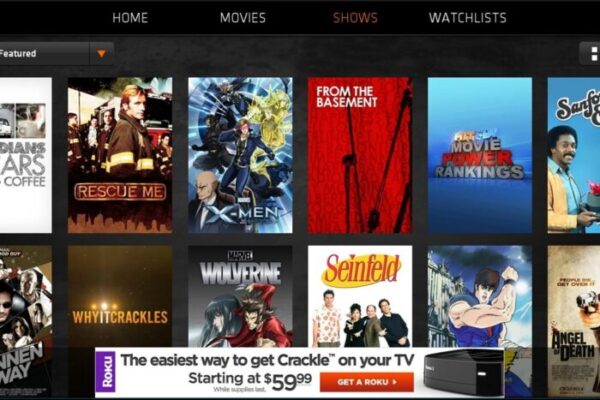
![Can You Pawn a Laptop [All You Need to Know]](https://mobizilla.pk/wp-content/uploads/2023/10/pexels-tima-miroshnichenko-6694543-600x399.jpg 600w, https://mobizilla.pk/wp-content/uploads/2023/10/pexels-tima-miroshnichenko-6694543-300x200.jpg 300w, https://mobizilla.pk/wp-content/uploads/2023/10/pexels-tima-miroshnichenko-6694543.jpg 700w)