Are you in the market for a new laptop running Windows 11 but unsure if 128GB of storage will be enough? With the increasing size of applications and files, it’s natural to be concerned about whether or not you’ll have enough storage space. After all, you don’t want to end up with a laptop that can’t meet your needs.
In this blog post, we’ll answer the burning question on everyone’s mind: is 128GB enough for a laptop running Windows 11? We’ll dive into the factors that influence storage space requirements and help you make an informed decision when purchasing your new laptop.
So, let’s explore the world of storage space and find out whether or not 128GB will be enough for your Windows 11 laptop needs. With the right information, you’ll be able to make a confident purchase that meets your requirements and ensures your laptop runs smoothly.
Windows 11 System Requirements
According to Microsoft, the minimum storage capacity required to install and run Windows 11 is 64GB. However, this does not mean that 64GB will be sufficient for all users.
In addition to the minimum storage requirement, Microsoft recommends a storage capacity of at least 128GB for optimal performance. This is because Windows 11 takes up a significant amount of storage space, and additional space is needed for applications, files, and updates.
It is important to note that the storage capacity requirement may vary depending on how the laptop is being used. For example, if the laptop is primarily used for basic tasks such as web browsing and word processing, 128GB may be sufficient. However, if the laptop is being used for tasks that require more storage space, such as video editing or gaming, a larger storage capacity may be necessary. Below is the list of minimum system requirements for Windows 11
- A 64-bit processor with a clock speed of at least 1 GHz
- 4 GB of RAM
- 64 GB of storage
- A DirectX 12-compatible graphics card or integrated GPU with a WDDM 2.0 driver
- A display with at least 720p resolution
- UEFI firmware version 2.0 or later and a Trusted Platform Module (TPM) version 2.0
Is 128GB Enough?
A laptop with 128GB of storage can be less expensive than one with a higher storage capacity. It is also sufficient for basic usage such as web browsing, email, and word processing. However, there are limitations to consider. Windows 11 itself requires a minimum of 64GB of storage, leaving only 64GB for user files and programs. This can fill up quickly if you plan to store files, photos, or videos on your laptop.
Typical storage usage for everyday users includes documents, photos, videos, music, and various applications. For example, a document file may take up a few kilobytes, while a high-resolution photo can be several megabytes, and a video can be several gigabytes. Popular applications such as Microsoft Office or Adobe Creative Suite can take up several gigabytes of storage. In addition, modern apps and programs are constantly updating, which can take up more space over time.
So, how can you determine if 128GB is enough for your needs? Consider what you plan to use your laptop for and what files you will need to store. If you plan to use your laptop primarily for basic tasks such as web browsing, email, and word processing, then 128GB may be sufficient. However, if you plan to store large files such as photos, videos, or games, or use resource-intensive applications, you may need a larger storage capacity.
Ultimately, the decision comes down to your personal usage habits and needs. It’s important to choose a laptop with the right amount of storage to ensure optimal performance and prevent the frustration of running out of space.

The Role of Apps and Programs
When it comes to storage capacity, the apps and programs you use on your laptop can have a significant impact on its overall performance. Some apps and programs are more storage-intensive than others, which means they require more space on your laptop’s storage drive to run smoothly.
Examples of common storage-intensive apps and programs include video editing software, graphic design programs, and video games. These apps and programs can take up a significant amount of storage space, so it’s important to consider their storage requirements when choosing a laptop with sufficient storage capacity.
To optimize your laptop’s performance, you can manage app and program storage by uninstalling unused apps and deleting temporary files. You can also move large files, such as videos and photos, to an external hard drive or cloud storage service to free up space on your laptop’s storage drive.
It’s also a good idea to regularly check the storage usage of your apps and programs and remove any that you no longer need or use. By managing app and program storage, you can ensure that your laptop runs smoothly and efficiently.
Managing Storage Capacity
Effective storage management is crucial for maintaining the performance and lifespan of a laptop. Let’s discuss some tips for managing storage capacity and optimizing the storage usage of a Windows 11 laptop.
- Use cloud storage: Storing files on cloud services such as Google Drive, Dropbox, or OneDrive can free up space on your laptop’s hard drive. Plus, it allows you to access your files from any device connected to the internet.
- Use external hard drives: An external hard drive can provide additional storage capacity for your laptop. You can transfer your files and data to the external hard drive, which can be easily connected to your laptop when needed.
- Uninstall unused apps: Uninstalling apps that you don’t use frequently can free up valuable storage space. This can be done by accessing the “Apps & Features” section in Windows 11 settings.
- Clean up temporary files: Windows 11 has a built-in storage management tool that can remove temporary files, cache, and other unnecessary files from your laptop.
- Use storage optimization tools: Some third-party tools can help optimize the storage usage of your laptop. These tools can scan your laptop for unnecessary files, duplicate files, and other storage-hogging items.
By following these tips, you can effectively manage your laptop’s storage capacity and keep it running smoothly.
Final Thoughts Is 128GB enough for a laptop running Windows 11?
If you’re a light user who only needs to store a few files and applications, then 128GB may be enough for you. However, if you’re a power user who needs to store large files, run resource-intensive applications, or play games, then you may want to consider getting a larger storage capacity.
Remember, it’s always better to err on the side of caution when it comes to storage space. You don’t want to run out of space and be forced to delete important files or programs. Plus, with the increasing size of applications and files, it’s always a good idea to have some extra storage space for future use.
In the end, the decision to go with 128GB or a larger storage capacity ultimately comes down to your individual needs and budget. But with the right considerations and planning, you can make an informed decision that meets your needs and ensures that your Windows 11 laptop runs smoothly.
So, don’t delay your laptop purchase any longer. Consider your storage needs and budget, and make the right choice that will enable you to work, play, and create without limitations. Your perfect laptop is out there waiting for you!
Frequently Asked Questions
Can I upgrade the storage capacity of my laptop later on?
In most cases, the storage capacity of a laptop can be upgraded later on. However, the ability to upgrade the storage depends on the specific model of your laptop and its design.
Some laptops have user-accessible storage bays that allow you to easily swap out the hard drive or solid-state drive (SSD) for a larger one. Other laptops may require you to remove the bottom cover to access the storage, which can be a bit more complicated.
What happens if I run out of storage space on my laptop?
If you run out of storage space on your laptop, you may experience slower performance or be unable to install new apps or programs. You can free up storage space by deleting unnecessary files or moving files to external storage devices or cloud storage.
Can I use an external hard drive or cloud storage to supplement the 128GB of storage on my laptop?
Yes, using external storage devices or cloud storage is a great way to supplement the 128GB of storage on your laptop. This can help you keep important files and programs accessible while still keeping your laptop’s storage capacity optimized.
What is the difference between a hard disk drive and a solid-state drive?
A hard disk drive (HDD) is a traditional storage device that uses spinning disks to store and retrieve data. A solid-state drive (SSD) is a newer type of storage device that uses flash memory instead of spinning disks, resulting in faster data access and transfer speeds. SSDs are generally more expensive than HDDs but offer better performance.

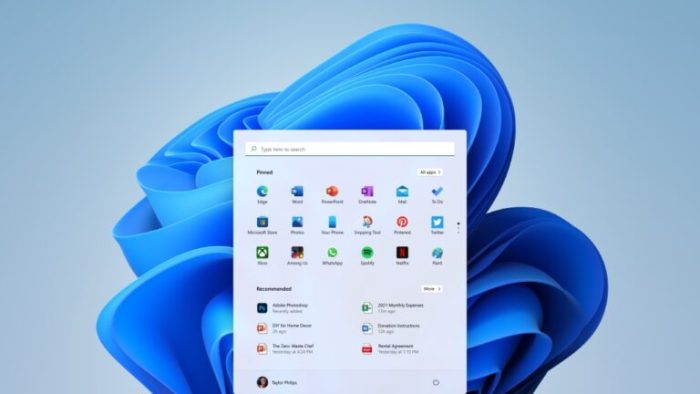

![What is Small Red Button in Middle Laptop Keyboard for? [TrackPoint Explained]](https://mobizilla.pk/wp-content/uploads/2023/10/24-1-600x396.jpg)

