In the world of convenient transactions, knowing how to transfer money seamlessly between different platforms is invaluable. In this blog post, we’re here to guide you through the simple steps of transferring money from JazzCash to EasyPaisa. It’s like having a digital wallet that bridges gaps and ensures your money goes where you need it to, hassle-free.
We understand the importance of flexible and hassle-free money transfers. That’s why we’re here to show you how easy it is to move your funds from JazzCash to EasyPaisa. Whether you’re splitting bills, paying for services, or helping out a friend, having the ability to transfer money across platforms opens up a world of possibilities.
Prerequisites for a Smooth Money Transfer
To guarantee a hassle-free money transfer from your JazzCash account to EasyPaisa, certain prerequisites must be met. Here’s a comprehensive guide to ensure a seamless transaction:
1. Active JazzCash Account and Adequate Funds:
Before initiating the transfer process, confirm that your JazzCash account is active and has sufficient funds to cover the desired transfer amount. A lack of funds could result in a failed transaction.
2. Gather Recipient’s EasyPaisa Account Details:
Collect accurate details from the recipient, including their EasyPaisa account number and associated phone number. Precise information is vital for a successful transaction.
Also Read: How to Check Jazzcash Balance
Steps for Transferring Money from JazzCash to EasyPaisa via the Mobile App
Now that you have fulfilled the prerequisites, follow these steps diligently to execute a secure money transfer using the JazzCash mobile app:
1. Access Your JazzCash Account:
Initiate the process by opening the JazzCash mobile app on your smartphone. Enter your account credentials to log in. Ensure you have a stable internet connection to prevent any interruptions during the process.
2. Navigate to the Money Transfer Section:
Once inside the app, locate the ‘Money Transfer’ or a similar option, usually visible in the main menu or dashboard. This section is specifically designed for initiating fund transfers.
3. Choose ‘Other Wallet Transfer’ and Select EasyPaisa:
Within the money transfer section, explore the available transfer options. Look for the ‘Other Wallet Transfer’ category, and within that, select EasyPaisa from the list of available options.
4. Input the Recipient’s EasyPaisa Account Details:
You will be prompted to enter the recipient’s EasyPaisa account details. Exercise caution and double-check the provided information to avoid errors, ensuring a successful transfer.
5. Specify the Transfer Amount:
Proceed by specifying the exact amount you wish to transfer from your JazzCash account to the recipient’s EasyPaisa account. Accurate amounts are crucial for a smooth transaction.
6. Confirm the Transaction and Provide JazzCash PIN:
Review all the entered details carefully – the recipient’s EasyPaisa account number and the transfer amount. Confirm the transaction, and in some cases, you might be asked to input your JazzCash PIN for authentication purposes.
7. Save the Transfer Confirmation Message:
Upon a successful transfer, JazzCash will send you a confirmation message. Preserve this message as proof of your transaction. It contains essential details like transaction ID and timestamp.
By meticulously following these steps and ensuring accuracy in every detail, you can conduct a secure and efficient money transfer from your JazzCash account to an EasyPaisa account. Keeping the confirmation message is advisable for reference and verification purposes, providing transparency in the entire transaction process.
Also Read: How to Delete Jazzcash Account
Transferring Money from JazzCash to EasyPaisa via USSD Code
If you prefer a quick and straightforward method for transferring money from your JazzCash account to EasyPaisa, the USSD code option offers a convenient solution. Here’s an in-depth guide to assist you throughout the process:
1. Dial the USSD Code:
Initiate the process by dialing *786# from your mobile phone. Ensure that the SIM card linked with your JazzCash account is inserted into the phone and is active.
2. Navigate the Menu:
Upon dialing the USSD code, a menu will appear on your screen, presenting various options. Look for ‘Send Money’ or a similar choice that explicitly indicates money transfer.
3. Choose the Transfer Medium:
Within the ‘Send Money’ section, you’ll encounter different transfer options. Select the one that allows you to send money to ‘Another Mobile Account’ or any similar option reflecting mobile account transfers.
4. Enter the Recipient’s EasyPaisa Details:
At this stage, you’ll be prompted to enter the recipient’s mobile number associated with their EasyPaisa account. Exercise utmost caution while inputting this information to guarantee the money reaches the correct recipient.
5. Specify the Transfer Amount:
Proceed by entering the precise amount you wish to transfer from your JazzCash account to the designated EasyPaisa account. Accurate input is essential for a smooth transaction.
6. Confirm the Transaction:
Carefully review all the transaction details displayed, including the recipient’s mobile number and the specified transfer amount. To finalize the transaction, you will be required to enter your Mobile Account PIN. This step ensures the transaction’s authorization and security.
7. Receive Confirmation of the Transfer:
Following a successful transfer, JazzCash will promptly send you a confirmation message. This message serves as evidence of your completed transaction and contains vital information such as the transaction ID and timestamp.
By following these steps diligently, you can swiftly and securely transfer money from your JazzCash account to an EasyPaisa account using the USSD code. The confirmation message not only provides assurance of the transaction’s completion but also acts as a reference for your records, ensuring transparency and security in your financial dealings.
Guide to Transferring Money to EasyPaisa with JazzCash ATM Card
Transferring money to an EasyPaisa account via your JazzCash ATM card provides a convenient option for those seeking a secure electronic transaction method. Here’s a detailed guide to help you navigate the process effectively:
1. Locate a Compatible ATM:
Begin by identifying an ATM that accepts JazzCash Debit Cards. Most ATMs displaying a MasterCard logo should be compatible and allow for JazzCash transactions.
2. Insert Your JazzCash Debit Card:
Insert your JazzCash Debit Card into the ATM machine and follow the prompts to enter your Personal Identification Number (PIN) to access your account.
3. Select the Transfer Funds Option:
Once you’ve accessed the ATM’s main menu, look for options like ‘Transfer Funds’ or ‘Send Money.’ Choose the appropriate option to initiate the transfer process.
4. Choose the Transfer Medium:
At this stage, you might not find a direct option for transferring funds to EasyPaisa. Opt for transferring to the recipient’s bank account linked with their EasyPaisa account. This indirect method ensures a successful money transfer.
5. Enter the Recipient’s Bank Account Details:
Carefully input the recipient’s bank account details associated with their EasyPaisa account. Ensure utmost accuracy to prevent any errors in the transaction.
6. Specify the Transfer Amount:
Enter the precise amount you intend to transfer from your JazzCash account to the designated EasyPaisa account. Double-check the amount to avoid discrepancies.
7. Confirm the Transaction:
Thoroughly review the entered information, including the recipient’s bank account details and the transfer amount. Confirm the transaction to initiate the transfer process securely.
8. Collect the Transaction Receipt:
Upon successful completion of the transaction, the ATM will generate a receipt. This receipt serves as a confirmation of your transaction. Make sure to collect and retain it for your records, offering proof of the completed transfer.
Confirming Your EasyPaisa Transfer
After initiating a transfer from your JazzCash account to EasyPaisa, it’s essential to confirm the successful completion of the transaction. Here’s a detailed guide to help you understand the confirmation process and address any potential issues:
1. Confirmation Message from EasyPaisa:
Upon successful completion of the transfer, the recipient should receive an instant confirmation message from EasyPaisa, verifying the receipt of funds. This confirmation message serves as an official acknowledgment of the transaction.
2. Checking the EasyPaisa Account Balance:
Recipients can also log into their EasyPaisa accounts through the EasyPaisa app or website. By accessing their account balance, they can confirm the credited funds, ensuring the accuracy of the transaction.
Additional Resources:
For further assistance or in case of any issues encountered during the transfer process, it’s advisable to refer to JazzCash’s customer service. They can provide personalized support, addressing specific concerns and troubleshooting any problems faced during the transaction.
Common Issues and Solutions:
- Insufficient Balance: Verify your JazzCash account to ensure it has sufficient funds to cover the intended transfer amount.
- Correct Account Details: Double-check the accuracy of the recipient’s EasyPaisa account details entered during the transaction. Any errors can lead to transfer failures or delays.
- Contact Customer Service: If problems persist, promptly contact JazzCash’s customer service. Their dedicated support team can offer tailored solutions to resolve transaction-related issues.
Transferring money from JazzCash to EasyPaisa offers a convenient and efficient method for managing financial transactions. By adhering to the outlined steps and confirming your transfers through official channels, you can ensure a seamless experience. Utilize these digital platforms to their full potential, making your financial transactions hassle-free and secure. Here’s to effortless and secure transacting on EasyPaisa!

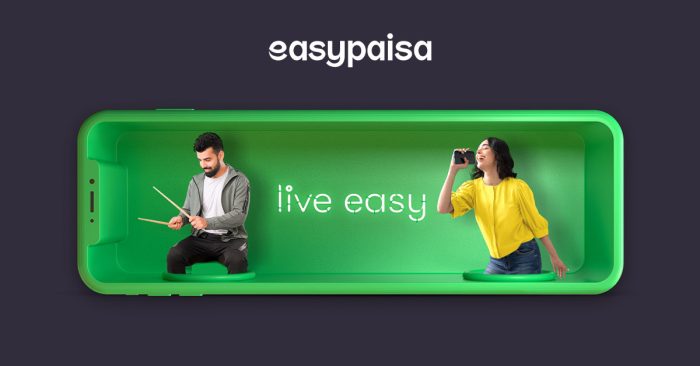
![How to Delete the EasyPaisa Account? [Easy Guide]](https://mobizilla.pk/wp-content/uploads/2023/11/24-600x366.jpg)

![How to Make PayPal in Pakistan? [Easy Guide]](https://mobizilla.pk/wp-content/uploads/2023/11/2870571-1501958257-600x400.jpg)
![How to Earn Money From Amazon In Pakistan [Easy Guide]](https://mobizilla.pk/wp-content/uploads/2023/09/gettyimages-521186348-600x400.jpg)