All batteries have a limited lifetime and the battery in your laptop is no exception. The most popular materials used in a laptop’s battery are lithium-ion, nickel-cadmium, nickel-metal-hydride, and lithium-ion polymer. A laptop battery may last for three to six years. In the event that your laptop battery is broken, you should replace it.
It’s crucial to monitor the condition of your laptop’s battery. This will stop any shocks in the future when it dies on you and you wind up being trapped. You can do this precisely by periodically testing your battery with a multimeter. To compare the results from the multimeter with the voltage rating, just attach it to the connection ports, verify the voltage rating in the fully charged battery, and then follow the easy procedures outlined below. These simple, easy-to-follow techniques only demand a basic understanding of computers.
How long does a typical laptop battery last?
The battery of a typical laptop may last for two to four years. A battery with good performance may last up to 3-6 hours when completely charged(depending on the model). Your battery may be charged around 1000 times before it runs out of power.
Steps for Testing Your Laptop Battery Using a Multimeter
Step 1: Verify that your laptop is fully charged.
Step 2: Verify the battery’s voltage rating.
Turn off your computer and gently pull out the battery. You may read some written information on the battery. Look for any information on the voltage rating and make a note of it. Later, when you are comparing it to the multimeter reading, you will need this number. Most laptops have a voltage rating that ranges from 9.5 to 15 volts.
Step 3: Determine the Connector Ports.
Locate the port on the computer where the battery is connected. It is often found close to the center of the side that the battery faces when plugged into the computer. Should resemble a group of five parallel, thin slots that are somewhat similar to the exhaust fan of your laptop but smaller. It measures around one inch long.
Step 4: Modify your multimeter’s settings as necessary.
Turn on your multimeter and check if it is configured to detect DC voltage at a level close to 20 volts. You will modify where it says -V for the voltage setting. In contrast, it will be shown for the direct current configuration with parallel straight lines near V.
Step 5: Connect the multimeter to the connector ports.
Take your multimeter and place one of its prongs into the connector’s positive terminal and the other into the negative terminal. The connector’s outermost slots are where both terminals are situated. Since the discrepancy will result in a change in the voltage sign, you shouldn’t be concerned about the terminals being out of alignment. The number will remain the same for both situations, which is one of our main worries.
Step 6: Take careful note of your multimeter’s readings. Only when the prongs are correctly connected and there is no interference. The measurement should be quite close to the battery’s listed voltage rating because it is completely charged.
Step 7: The voltage of the battery should be measured once again during 50% discharge, and the results should be compared to the value at 100% charge. The readout shouldn’t be 0 volts if the battery is fully charged. Since the battery will be harmed if the voltage drops too low, there should be a few volts left.
How Can I Tell If My Laptop Battery Is Dead?
- A replacement warning will appear on your screen.
- Regular shutdowns and brief operating times.
- Despite plugging in your laptop to charge it, you discover that it is not charging.
- Frequent overheating, particularly while in use.
Is It Still Possible to Work on Your Laptop with a Dead Battery?
You can still use your laptop even if the battery is dead. However, there are restrictions. Only if your laptop is constantly connected and you don’t tamper with the battery connections will you be able to use it (avoid touching). Having seen such circumstances, I don’t see any reason why your laptop shouldn’t operate properly.
Consequences of Plugging a Dead Battery into Your Laptop
A dead battery attached to your computer might result in significant issues. In addition to the internal harm, an overheated dead battery may catch fire. Your laptop may be harmed by this. As soon as you know the dead battery is useless, be sure you replace it.
Last Words
Make sure you frequently test your laptop’s battery now that you know how to do so using a multimeter. The procedures are much too easy to grasp and follow. It will be beneficial to keep a close check on the battery life to prevent further harm to your laptop.


![Scope of Artificial Intelligence (AI) in Pakistan [A Comprehensive Guide]](https://mobizilla.pk/wp-content/uploads/2023/07/Artificial_Intelligence__AI__Machine_Learning_-_30212411048-600x400.jpg)
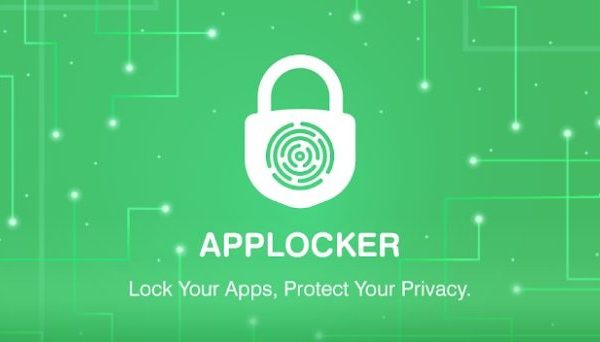
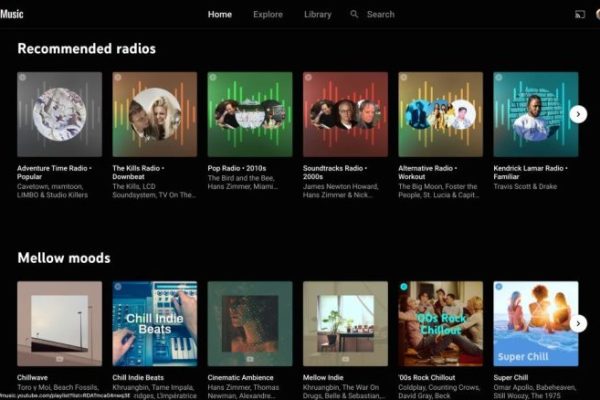
![How to Fix Black Spots on a Laptop Screen [Tips & Tricks]](https://mobizilla.pk/wp-content/uploads/2023/10/9-600x396.jpg)