A white spot on your laptop screen can be frustrating and distracting, especially if it appears in the center of the screen or near an important part of an image or text. These spots can be caused by a variety of factors, such as dead pixels or pressure on the screen. They can affect the visibility of your screen and make it difficult to use your laptop effectively.
In this article, we will discuss the causes of white spots on laptop screens, how to prevent them from occurring, and how to remove them if they do appear.
Causes of White Spots
White spots on laptop screens can be caused by various factors, including:
- Dead or Stuck Pixels: Pixels are the tiny dots on the screen that create images. If a pixel is damaged, it can become stuck in one color or stop working altogether, causing a white spot to appear on the screen. Dead pixels are permanent and cannot be fixed, while stuck pixels may be able to be repaired.
- Physical Damage: Physical damage, such as dropping the laptop or pressing too hard on the screen, can cause white spots to appear. This type of damage can affect the screen’s display or the underlying hardware, resulting in white spots.
- Electromagnetic Interference Electromagnetic interference from other electronic devices or magnetic fields can cause white spots to appear on the screen. This interference disrupts the display’s signal and can result in white spots or other display issues.
- Liquid Damage: Liquid damage can cause white spots on the laptop screen. Spills or exposure to moisture can seep into the screen and damage the display’s hardware, resulting in white spots.
It is essential to identify the cause of white spots on the laptop screen to determine the appropriate solution.
How to Remove White Spots on Laptop Screens
White spots on laptop screens can be frustrating and can significantly impact your screen visibility. Fortunately, there are several ways to remove white spots on your laptop screen, depending on the cause of the issue. Here are some step-by-step instructions on how to remove white spots on laptop screens:
Using software solutions:
One of the most common causes of white spots on laptop screens is dead pixels. These are pixels that are no longer functioning and appear as bright white dots on your screen. A simple solution for this issue is to use software such as JScreenFix or UD Pixel. These programs display rapidly changing colors on your screen to help revive dead pixels. Here’s how to use these programs:
- Download and install the software of your choice.
- Launch the software and follow the on-screen instructions.
- Let the program run for at least 30 minutes or until the dead pixel disappears.
Applying pressure:
If you notice a stuck pixel on your screen, which appears as a bright white spot that won’t go away, you can try applying pressure to the affected area. Here’s how to do it:
- Turn off your laptop and disconnect it from any power source.
- Take a soft cloth or eraser and gently apply pressure to the affected area. Be careful not to apply too much pressure as this can damage the screen.
- While applying pressure, turn on your laptop to check if the stuck pixel has disappeared. If it hasn’t, repeat the process a few times.
Using a screen replacement kit:
If your laptop screen has physical damage that causes white spots, you may need to replace the screen. You can purchase a screen replacement kit online and follow the instructions provided. Here are some general steps to replace a laptop screen:
- Turn off your laptop and disconnect it from any power source.
- Remove the bezel or frame around the screen. You can use a plastic pry tool or guitar pick to do this.
- Unscrew the screen from the hinges and disconnect the video cable from the back of the screen.
- Install the new screen by following the instructions provided in the replacement kit.
- Reconnect the video cable and screw the new screen back into place.
- Test the new screen to ensure it’s functioning properly.
Seeking professional help:
If you’re not comfortable replacing the screen yourself, you can seek professional help. Take your laptop to a local repair shop or contact the manufacturer for assistance.
Overall, removing white spots on laptop screens is possible, but it depends on the cause of the issue. Try the methods mentioned above
Prevention of White Spots on Laptop Screens
White spots on laptop screens can be frustrating and can affect the overall functionality of your laptop. While some causes may be beyond your control, there are some steps you can take to prevent white spots from appearing on your laptop screen.
Avoiding placing heavy objects on the laptop
Putting heavy objects on your laptop can cause physical damage to the screen, which may result in white spots. To avoid this, make sure that you do not place anything heavy on top of your laptop.
Using a protective case or sleeve
Using a protective case or sleeve is an excellent way to prevent your laptop screen from getting scratched or damaged. Make sure to use a case that is specifically designed for your laptop model to ensure that it fits perfectly.
Keeping liquids away from the laptop
Liquids can cause significant damage to your laptop, and spilled liquid can seep into the screen and cause white spots to appear. Make sure to keep all liquids away from your laptop, and avoid using your laptop in areas where spills are likely to occur.
Maintaining proper ventilation and cooling
Overheating can cause damage to your laptop screen, and it is one of the leading causes of white spots. Make sure to keep your laptop properly ventilated and invest in a cooling pad to help prevent overheating. You can also avoid using your laptop on soft surfaces like beds or carpets, as these can block ventilation and cause the laptop to overheat.
By taking these preventive measures, you can reduce the chances of white spots appearing on your laptop screen, and protect your device from other types of damage as well.
Final Thoughts on How to Remove White Spots on Your Laptop Screen
White spots on laptop screens are a common issue that can affect screen visibility and the overall performance of your device. Dead or stuck pixels, physical damage, electromagnetic interference, and liquid damage are some of the primary causes of white spots. Prevention methods such as avoiding placing heavy objects on the laptop, using a protective case or sleeve, keeping liquids away, and maintaining proper ventilation and cooling can go a long way in preventing white spots on your laptop screen. However, if you do encounter white spots, you can use software solutions like JScreenFix or UD Pixel to fix dead pixels, apply pressure with a soft cloth or eraser to fix stuck pixels, or use a screen replacement kit or seek professional help for more serious damage. Ultimately, taking care of your laptop screen is crucial to ensure its longevity and optimal performance. By following the tips outlined in this article, you can protect your laptop screen and avoid
FAQs on How to Remove White Spots on Your Laptop Screen:
Can white spots on a laptop screen be fixed?
Yes, white spots on a laptop screen can be fixed using various methods such as software solutions, applying pressure to the affected area, or replacing the screen entirely.
Is it possible to prevent white spots from appearing on a laptop screen?
Yes, there are several ways to prevent white spots from appearing on a laptop screen, including avoiding placing heavy objects on the
laptop, using a protective case or sleeve, keeping liquids away from the laptop, and maintaining proper ventilation and cooling.
Can liquid damage cause white spots on a laptop screen?
Yes, liquid damage can cause white spots on a laptop screen. When a liquid comes into contact with the screen, it can cause damage to the pixels, resulting in white spots.
How do I know if the white spot on my laptop screen can be fixed?
The method for fixing a white spot on a laptop screen depends on the cause of the spot. If the spot is caused by a dead or stuck pixel, software solutions or applying pressure to the affected area may work. However, if the spot is caused by physical damage or

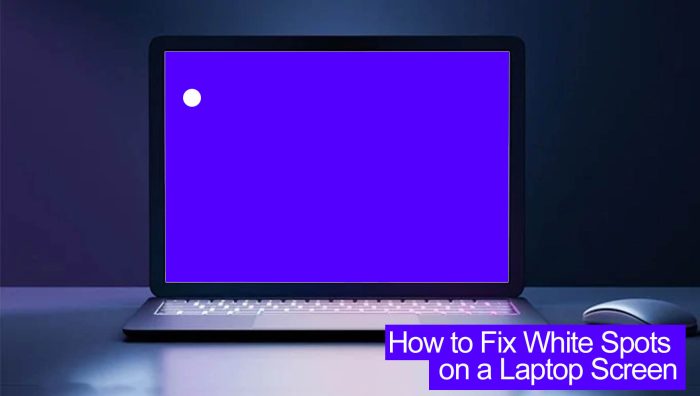
![What is the Function of a Laptop’s Smart Card Reader? [Explained]](https://mobizilla.pk/wp-content/uploads/2023/10/https___storage.googleapis.com_arvutitark-prod_public_media-hub-cms_2023_02_356842_dell-latitude-7410-uus-mudel-_rikasutaja-i7-inteli-10s-p_lvkond-intel-uhd-windows-10-pro-k_lgvaade-1_2-1-600x393.jpg)
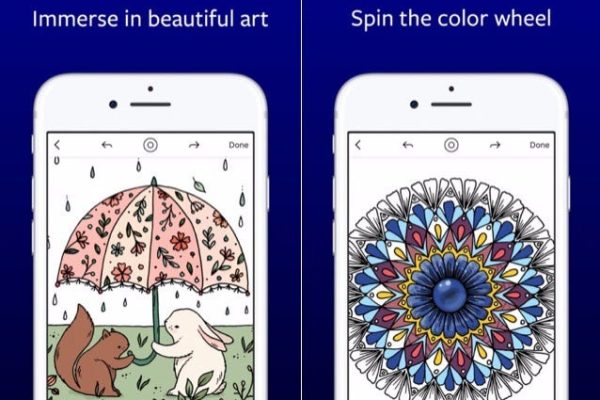
![Can a Regular Laptop Be Used For Gaming? [Expert Opinions]](https://mobizilla.pk/wp-content/uploads/2023/10/the-hp-omen-16-geforce-rtx-4070-gaming-laptop-is-1305-after_wumb-600x394.jpg)
![Laptop Charging Only to 80 Percent [Solved]](https://mobizilla.pk/wp-content/uploads/2023/10/18-600x396.jpg)