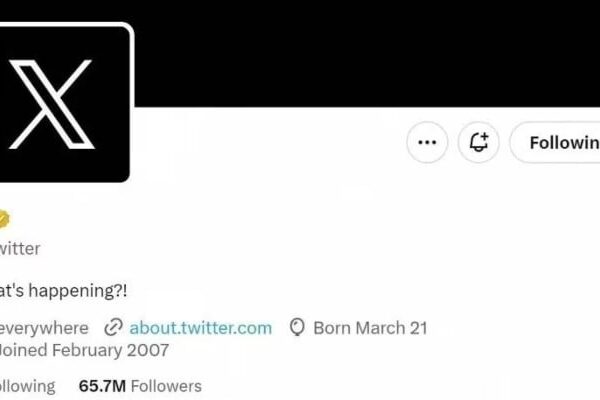Are you in the market for a laptop RAM upgrade but unsure if all RAMs are universal? With the plethora of laptop models available in the market, it’s natural to have doubts about compatibility. After all, you don’t want to end up with RAM that doesn’t fit or work with your laptop.
In this blog post, we’ll answer the burning question on everyone’s mind: are laptop RAMs universal? We’ll explore the factors that influence compatibility and help you make an informed decision when upgrading your laptop’s RAM.
So, whether you’re a tech enthusiast or a novice, read on to learn everything you need to know about laptop RAM compatibility. With the right information, you’ll be able to make a confident purchase that meets your requirements and ensures your laptop runs smoothly. Don’t let compatibility concerns hold you back – let’s find out if laptop RAMs are universal together.
What is Laptop RAM?
Laptop RAM (Random Access Memory) is a type of computer memory used in laptops to temporarily store data that the processor needs to access quickly. It’s a volatile memory, meaning that when the laptop is turned off, all the data stored in RAM is lost.
Laptop RAM plays a critical role in the overall performance of a laptop, as it helps the processor run faster by providing it with quick access to frequently used data. RAM comes in different sizes and speeds, and the amount of RAM a laptop has can affect its ability to run multiple applications or perform more demanding tasks.
Upgrading the RAM in a laptop can be a cost-effective way to improve its performance, but it’s important to make sure that the new RAM is compatible with the laptop’s motherboard before making any changes.
Are Laptop RAMs Universal?
Laptop RAMs are not universal. It’s not as simple as popping in any old RAM stick you have lying around.
If you randomly place the RAM of one laptop into another laptop, desktop computer, or smartphone, it’s like taking a shot in the dark. It might work, but there’s a high chance it won’t unless you already know they are compatible.
To avoid any potential issues, you need to ensure you have the right physical size, form factor, speed, latency, and processor compatibility of the RAM before installing it on your laptop. By doing so, you can make sure you choose the right RAM that will work seamlessly with your device and give you the performance boost you’re looking for.
Don’t let compatibility concerns hold you back from upgrading your laptop’s RAM. With the right information and research, you can find the perfect RAM for your device and enjoy a smoother and faster computing experience. So, let’s take the guesswork out of RAM upgrades and make sure your laptop is running at its best!
RAM compatibility is not universal across all laptops due to several factors.
RAM generation
The first RAM generation was developed in the 1960s and used magnetic core memory technology. This was followed by the second generation in the 1970s, which used dynamic RAM (DRAM) technology. DRAM is still used today but has evolved through several generations, including SDRAM, DDR, and DDR2.
The third generation of RAM, developed in the early 2000s, is Double Data Rate 3 (DDR3) Synchronous Dynamic RAM. DDR3 is faster and more power-efficient than its predecessors and is still used in many modern computers.
The fourth generation, DDR4, was introduced in 2014 and offered even higher speed and power efficiency than DDR3. It is currently the most widely used RAM in modern computers and has paved the way for the development of DDR5 RAM, which is expected to be even faster and more efficient.
RAM generation is an important consideration when choosing or upgrading your computer’s memory. It’s essential to ensure that your computer’s RAM is compatible with the motherboard and other components to ensure optimal performance. Knowing the different RAM generations and their capabilities can help you make an informed decision and keep your computer running smoothly.
RAM Size
RAM size is an important consideration when it comes to upgrading or purchasing a new laptop. When you hear techies discussing SO-DIMM or DIMM, they are referring to the physical size of the RAM. SO-DIMM specifically relates to the size of the RAM slot on your laptop’s motherboard.
The motherboard is a crucial component of your laptop as it connects all internal parts such as the hard drive, CPU, and RAM. It is important to note that all laptops use the SO-DIMM size for RAM, which is different from the DIMMs used in desktop computers. Therefore, you cannot interchange the RAM between a laptop and a desktop computer.
SO-DIMM is smaller in size because laptops have limited internal space. However, this doesn’t mean that SO-DIMM is any less powerful than desktop DIMMs. In fact, SO-DIMM RAM modules can provide similar performance to their desktop counterparts but are more expensive to produce due to their compact size.
RAM speed
RAM speed, also known as its frequency or clock rate, is an important factor to consider when choosing a RAM module for your laptop. The speed is measured in MHz, and using two RAM modules with different speeds in the same laptop is possible but not recommended. In such a scenario, the RAM modules will run at a lower frequency, which means you lose out on the faster speed of the more advanced data stick.
However, this is assuming that your laptop’s motherboard supports both frequencies. In some cases, the modules may not be compatible and will not work together, resulting in the dreaded blue screen of death. It won’t damage your laptop, but you will have to remove the incompatible RAM module. So, it’s important to check your laptop’s specifications before upgrading your RAM to ensure compatibility and get the best performance possible.
Motherboard Compatibility
The compatibility of RAM with your laptop’s motherboard is crucial for proper functioning. You can’t just install any RAM module into your laptop; it must be compatible with your motherboard.
Laptop RAM modules have a set of specifications that must match the motherboard’s specifications, including the form factor, speed, and voltage. If these specifications don’t match, your laptop may not start or may encounter errors, and you may experience system crashes and data loss.
To ensure compatibility, you should check your laptop’s manual or manufacturer’s website to find out the specific RAM modules that are compatible with your laptop’s motherboard. It’s always better to purchase RAM from reputable brands that offer guarantees and warranties
Can a laptop use desktop RAM?

Desktop RAMs are not compatible with laptops. Desktop RAMs have a different form factor and pin configuration than laptop RAMs. Therefore, you cannot use desktop RAMs on laptops.
How to check laptop RAM compatibility
To check the compatibility of laptop RAM, you need to know the specific requirements of your laptop. You can find this information in the laptop’s manual or on the manufacturer’s website. You can also use online tools such as Crucial’s system scanner or Kingston’s memory search to find compatible RAM options.
Can you mix different RAM types and sizes in a laptop?
It is not recommended to mix different RAM types and sizes in a laptop. Mixing different RAM types can result in compatibility issues and performance problems. It is best to use RAM modules that are the same type, size, and speed to ensure optimal performance. If you need to upgrade your laptop’s RAM, it is recommended to remove the old RAM modules and replace them with identical new ones.
Upgrading Laptop RAM
Upgrading laptop RAM can be a cost-effective way to improve a laptop’s performance. Here are some of the benefits of upgrading laptop RAM and how to do it.
Benefits of Upgrading Laptop RAM:
Better Performance: Adding more RAM to a laptop allows it to handle more tasks at once. This can lead to improved overall performance, faster program load times, and smoother multitasking.
Improved Gaming: Most modern games require at least 8GB of RAM to run smoothly. Upgrading RAM can help boost a laptop’s gaming performance, allowing for more frames per second (FPS) and better overall gameplay.
Enhanced Productivity: For those who use their laptop for work or creative purposes, upgrading RAM can help improve productivity by allowing for faster rendering times, smoother video editing, and quicker data processing.
How to Upgrade Laptop RAM:
Check Laptop Compatibility: Before upgrading RAM, it’s important to check your laptop’s compatibility. This can be done by checking the laptop’s user manual or by using online tools that can help identify the type of RAM your laptop requires.
Purchase the Right RAM: Once you’ve identified the type of RAM your laptop needs, purchase the right RAM module. It’s important to ensure that the RAM you purchase is compatible with your laptop’s motherboard and that it’s the right type, capacity, and speed.
Power Off Laptop: Before installing the new RAM, shut down the laptop and unplug it from the power source.
Locate RAM Slot: The RAM slot is usually located on the bottom of the laptop or underneath the keyboard. Refer to the laptop’s user manual or online guides to locate the RAM slot.
Install New RAM: Remove the old RAM module by gently pulling the clips and holding it in place. Insert the new RAM module into the slot, making sure it’s properly seated and the clips snap into place.
Power On Laptop: Once the new RAM module is installed, power on the laptop and check if the new RAM is detected. You can check the RAM by going to the System Properties and checking the installed RAM.
Tips to Consider When Upgrading Laptop RAM:
Check Maximum Capacity: It’s important to check the maximum RAM capacity that your laptop can handle. Upgrading to more RAM than the maximum capacity can cause compatibility issues and may even damage the laptop.
Match RAM Types: To ensure compatibility and performance, it’s important to match the types of RAM modules installed. If the old RAM is DDR3, the new RAM should also be DDR3.
Use Same Brand and Speed: For optimal performance, it’s recommended to use the same brand and speed of RAM. Mixing different brands and speeds can cause compatibility issues and may even result in slower performance.
Ground Yourself: Before handling the RAM module, it’s important to ground yourself by touching a metal object or wearing an anti-static wristband. This helps prevent damage to the RAM module and other laptop components.
Conclusion
laptop RAM is not universal, and you cannot randomly place one RAM stick into another laptop, desktop computer, or smartphone and expect it to work. It’s crucial to get the right physical size, form factor, speed, and latency of the RAM, and also consider the compatibility with your laptop’s processor and motherboard. While it may be tempting to mix and match different RAM sticks, it’s not advisable, and you risk damaging your laptop or losing out on performance benefits. When upgrading or replacing your laptop’s RAM, it’s always best to consult with a professional or refer to the manufacturer’s guidelines to ensure compatibility and optimal performance. Remember, investing in the right RAM can significantly improve your laptop’s speed, multitasking capabilities, and overall efficiency. So, don’t overlook the importance of RAM when it comes to your laptop’s performance.
FAQs on Are Laptop RAMs Universal?
Can I use DDR3 RAM on a DDR4 laptop?
No, DDR3 and DDR4 RAM are not compatible due to differences in the number of pins and voltage requirements.
How do I know if my laptop needs more RAM?
You may notice performance issues such as slow loading times, lagging applications, or frequent crashes. Checking the Task Manager can also indicate if your laptop is using a high percentage of its available RAM.
What happens if I install more RAM than my laptop can handle?
It depends on the laptop and the amount of RAM. Some laptops may not even boot up if the RAM is not compatible. If the laptop does start up, it may only recognize a portion of the RAM or experience stability issues.




![Why are Gaming Laptops so Expensive [Explained]](https://mobizilla.pk/wp-content/uploads/2023/10/6499818d65b9ce0018a4bb4e-600x350.jpg)